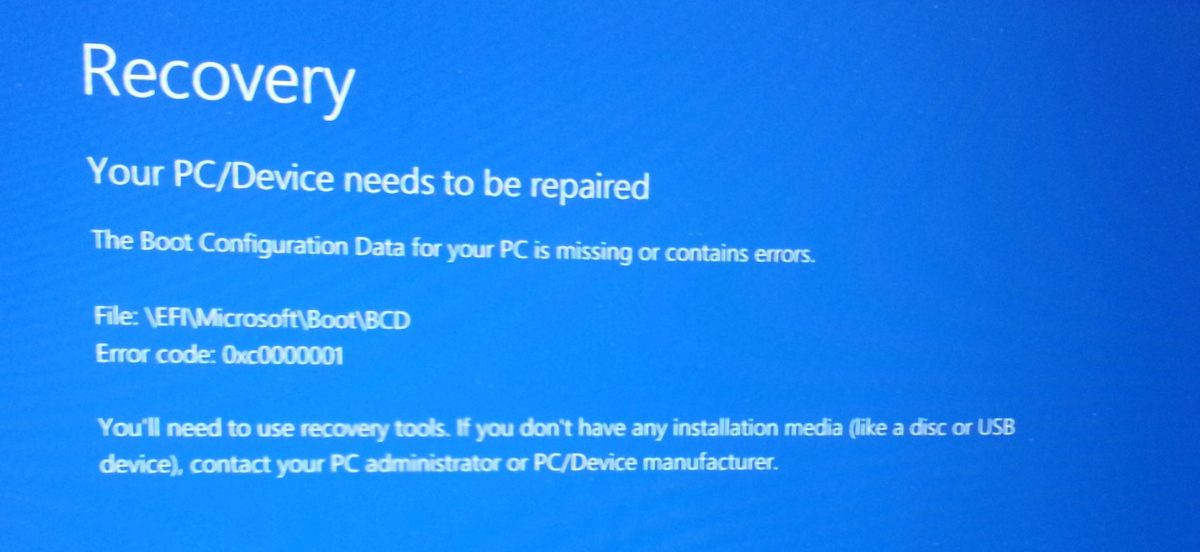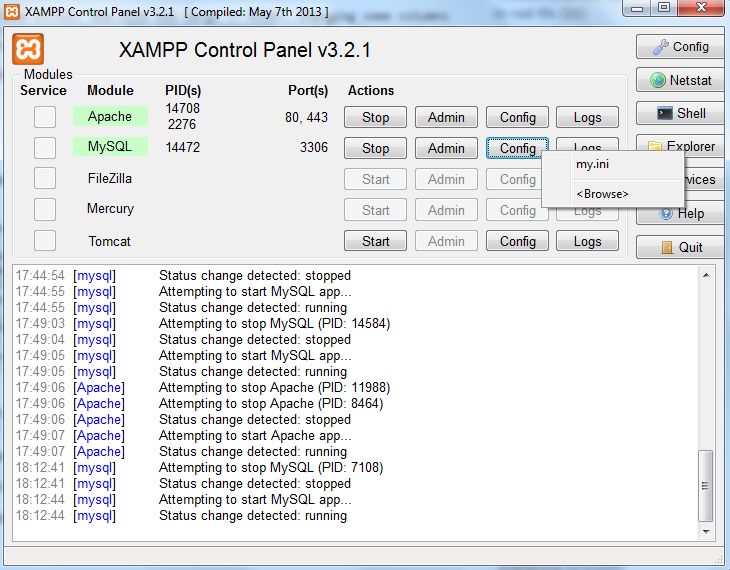Veel succes aan iedereen die de 100km aanvat.
Mijn twee uitgebreide verslagen van succesvolle tochten vind je in 2008 en 2009, maar ook die van 2007 waar ik vlak voor 50km op een domme manier opgaf.
In 2019 wandelde ik hem ook uit, maar dat verslag ligt nog altijd in de schuif…
Tip 1: Het aangeboden eten zit boordevol energie, eet ervan, ook al heb je niet meteen honger #Dodentocht #doto14
— July 31, 2014
Tip 2: Drink bij elke tussenpost, hou het bij één Duvel als het echt moet 🙂 #Dodentocht #doto14
— July 31, 2014
Tip 3: Je zal ook een overweg passeren, loop niet uit je sokken als je de bel hoort om er nog over te raken. Even rusten #Dodentocht #doto14
— August 1, 2014
Tip 4: Stap de hele dodentocht je eigen tempo, laat je niet verleiden om in het begin de snelheid van de groep te volgen #Dodentocht #doto14
— August 1, 2014
Tip 5: Spreek bemoedigende woorden voor collega-deelnemers, ook al komen ze van de andere kant van de wereld #Dodentocht #doto14
— August 1, 2014
Tip 6: Een koplamp kan nuttig zijn, zo zie je waar je stapt en kan je plassen ontwijken #Dodentocht #doto14
— August 2, 2014
Tip 7: Even een dipje? Een babbeltje kan afleiding brengen. Denk niet: hoeveel nog? Maar eerder: hoeveel al! #Dodentocht #doto14
— August 3, 2014
Tip 8: Voorzie wat muziek of een leuke podcast op je mp3 speler #Dodentocht #doto14
— August 4, 2014
Tip 9: Fluostrips zorgen ervoor dat je beter opvalt, de politie helpt je trouwens bij het oversteken van drukke wegen. #Dodentocht #doto14
— August 4, 2014
Tip 10: Geen voorbereiding? Het kan, maar luister naar je lichaam én luister naar de vrijwilligers van het Rode Kruis. #Dodentocht #doto14
— August 4, 2014
Tip 11: Hoe ouder de deelnemer, hoe groter de kans dat hij aankomt. Meer tips nodig? Een babbel met hen is goud waard. #Dodentocht #doto14
— August 4, 2014
Tip 12: Schoenen uitdoen kan enorm deugd doen, maar denk eraan dat je voeten kunnen opzwellen. #Dodentocht #doto14
— August 5, 2014
Tip 13: Alleen deelnemen? Goede moed, je hebt 10.000 vrienden! Mobiliseer ook wat vrienden die vanop afstand supporteren #Dodentocht #doto14
— August 5, 2014
Tip 14: Van sokken wisselen? Meningen lopen uiteen. Naadloze sokken zijn wel een must, dat hoeft echt niet duur te zijn #Dodentocht #doto14
— August 5, 2014
Tip 15: Denk niet aan de finish, denk eerder aan de afstand tot de volgende stop. Elke post is opnieuw een overwinning #Dodentocht #doto14
— August 5, 2014
Tip 16: Kom je met het openbaar vervoer? Vertrek niet te vroeg, spaar je krachten. 2u op voorhand is ruim voldoende #Dodentocht #doto14
— August 5, 2014
Tip 17: Zorg dat je voor de start nog wat drinkt. De eerste tussenpost is pas na 7,7km http://t.co/0FmbWzEXg0 #Dodentocht #doto14
— August 5, 2014
Tip 18: Neem niet te veel mee. Een rugzak of zelfs buideltas kan al na enkele kilometers irriteren #Dodentocht #doto14
— August 5, 2014
Tip 19: In de tussenposten kan het druk zijn. Neem drinken/eten aan en wandel eventueel wat door en rust verderop #Dodentocht #doto14
— August 6, 2014
Tip 20: Heb je blaren? Deze kan je laten verzorgen bij het Rode Kruis. #Dodentocht #doto14
— August 6, 2014
Tip 21: Zie je iemand al wandelend in slaap dommelen, spreek hem aan voor hij valt! Het gebeurt wel degelijk #Dodentocht #doto14
— August 6, 2014
Tip 22: In het begin komen de gegevens van de scanning niet altijd even snel door. Wacht tot het rijsttaartje! #Dodentocht #doto14
— August 6, 2014
Tip 23: Wordt het toch warm? Geen nood! Vriendelijke buurtbewoners stellen graag hun tuinslang ter beschikking #Dodentocht #doto14
— August 7, 2014
Tip 24: ‘s Nachts is het fris om niet te zeggen koud, een lange broek en trui komen van pas, tenzij je een ijsbeer bent #Dodentocht #doto14
— August 7, 2014
Tip 25: Laat bagage bezorgen halfweg, je kan daar wisselen van kledij indien nodig. Geen gezeul #Dodentocht #doto14 pic.twitter.com/shtgwQQjxX
— August 7, 2014
Tip 26: Opgeven? Meld je aan bij de post ‘opgevers’. Het kan een tijdje duren vooraleer je terug richting Bornem kan #Dodentocht #doto14
— August 7, 2014
Tip 27: 100km is niet alleen lichamelijk, maar ook mentaal een veldslag. Achteraf is die gewonnen strijd onvergetelijk #Dodentocht #doto14
— August 7, 2014
Tip 28: Als je dit nog leest: ga dan maar snel slapen! #Dodentocht #doto14
— August 7, 2014
Tiip 29: Alles klaar voor de trip? Indien mogelijk is het enige wat je nu nog rest… rust! #Dodentocht #doto14
— August 8, 2014