Ran into some problems recently with XAMPP. Exported a large mySQL production database and tried to import it locally in XAMPP (through Shell access).
Error: ERROR 1118 <42000> at line 437919: Row size too large <> 8126>. Changing some columns to TEXT or BLOB or using ROW_FORMAT=DYNAMIC or ROW_FORMAT=COMPRESSED may help. In current row format, BLOB prefix of 768 bytes is stored inline.
First I tried changing table to ROW_FORMAT=COMPRESSED doing so:
ALTER TABLE <tablename> ENGINE=InnoDB ROW_FORMAT=COMPRESSED KEY_BLOCK_SIZE=8;
No success with that. Then I changed innodb_buffer_pool_size to 32MB (default setting was 8 or 16) in my.ini (mySQL config file in XAMPP)
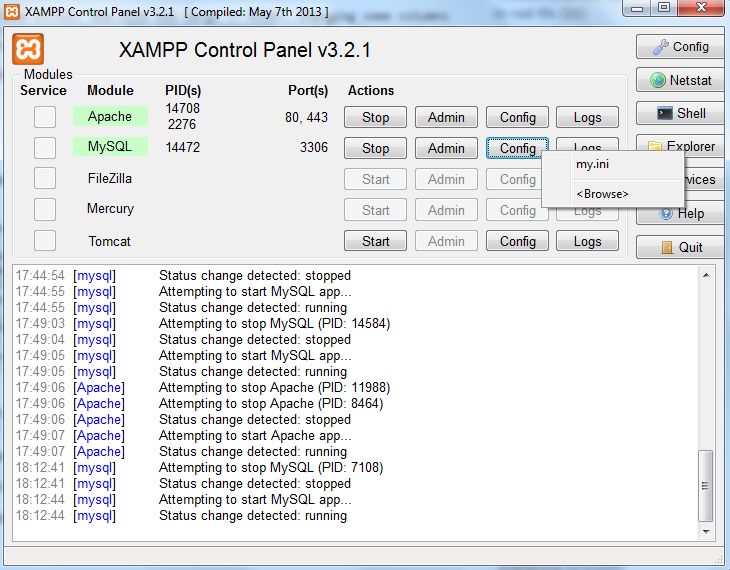
# Comment the following if you are using InnoDB tables #skip-innodb innodb_data_home_dir = "/Sites/xampp-portable-win32-1.8.3-5-VC11/mysql/data" innodb_data_file_path = ibdata1:10M:autoextend innodb_log_group_home_dir = "/Sites/xampp-portable-win32-1.8.3-5-VC11/mysql/data" #innodb_log_arch_dir = "/Sites/xampp-portable-win32-1.8.3-5-VC11/mysql/data" ## You can set .._buffer_pool_size up to 50 - 80 % ## of RAM but beware of setting memory usage too high innodb_buffer_pool_size = 32M innodb_additional_mem_pool_size = 2M ## Set .._log_file_size to 25 % of buffer pool size innodb_log_file_size = 10M innodb_log_buffer_size = 32M innodb_flush_log_at_trx_commit = 1 innodb_lock_wait_timeout = 50 innodb_file_per_table = 1 innodb_file_format = Barracuda
Doing so made it possible to import a 1GB sql table without any problem.
The above applies to XAMPP portable version xampp-portable-win32-5.5.19-0-VC11.zip