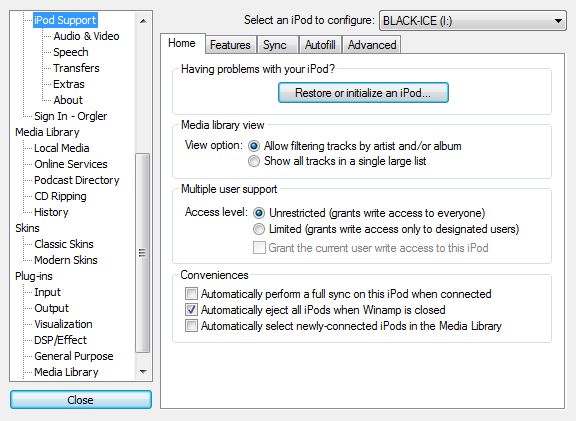One of my previous posts guided you to the process of moving your library location from drive X to drive Y with the aid of a HEX-editor. This was tested for Winamp version 5.61. It was a rather complex approach, since iTunes XML import did not work in that version.
I have tested this again with Winamp version 5.666 and XML export/import works perfectly.
- Make a backup copy of your Winamp profile (c:\Users\<USERNAME>\AppData\Roaming\Winamp\*)
- Open Winamp
- Remove everything from your current playlist
- On the media library tab, click local library
- Click Library button and export media database
Open the generated XML file, and with a program like notepad++, you can find & replace the <key>location</key> values to the new location. Save the file
- Reopen Winamp
- Remove everything in your library
- Close and reopen Winamp
- On the library button, choose import media database and point to the new XML file you created
That’s it!