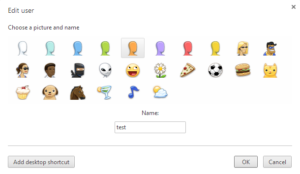
Method 1
- Go to settings
- The user list shows all user profiles, click on a user profile
- Click edit
- Add desktop shortcut button will now show up
Method 2
- Click on the user icon in the upper left corner of a Chrome instance.
- Go to the user profile for which you want to create a desktop shortcut, and click to open that Chrome instance.
- In the new Chrome instance click the icon again in the upper left corner. In the list with all user profiles go to the active user profile, and click ‘edit’. The ‘edit’ option only shows up for the active instance.
- In the pop-up window you now see a button “add desktop shortcut”.
See also:
Horrible! New profile switch design by @googlechrome. Extra click + terrible relocation #Chrome #UX http://t.co/5qI7l0Ni4D
— Jan Verkoyen (@JanVerkoyen) December 11, 2014
how to add my own picture to it
Aju – go to chrome://flags and and enable the flag called “Enable Google profile name and icon”
Many thanks for this simple yet needed and effective tutorial!
cheers
There is no user icon in the upper left corner
yep, I noticed same thing
very useful. thanks
Hey thanks a lot for this – worked just fine!
What I am trying to uninstall now is the built-in hangouts addon!
(says it is installed by enterprise policy?!)
thank you
“desktop shortcut” button does not show up
There is no “add desktop shortcut” button! I’m on a mac.
The same for me, also on mac.
great! thanks!
On mac, and don’t see the ‘add shortcut’ button either.
thanks
For the new chrome, please follow my steps.
1)Click Create new person(do not sign in there)
2)Sign out main account
3)Click Create new person
4)Click Create a desktop shortcut for this user
5)Sign in.
i’m folow all of the step but it can”t changed, why?
if you’ve already created the account and didn’t choose the _Create a desktop shortcut for this user_ option at the time,
1) use Chrome as the user you want a shortcut for
2) go to chrome://settings
3) click on the arrow to the right of your name
4) toggle _Show desktop shortcut_
Thank you for this, your steps helped massively – I think things have changed a bit again though.
The “Show Desktop Shortcut” toggle can now be found under Settings > Chrome name and picture
that’s the one – thanks – has 6 x users without shortcut – was looking for ages to find how it was done knowing there was an answer somewhere
New-NEW method:
If you have NOT created the second profile, when you do so it will ask you if you would like a shortcut to it on the desktop.
If you HAVE created the profile, select it and when it opens Chrome window with that profile go to settings, the top section relates to the profile/user. Look for the option to modify the name and picture titled “Chrome name and picture” and select. Once selected there with be an option (radio switch) to enable desktop shortcut for that profile.
Repeat as necessary for as many profiles you have and would like shortcuts to.
Doesn’t work on OSX with Canary.
Thank you T-Bomb!! Worked great.
I feel stupid. I have looked in the “Chrome name and picture” section at least ten times and completely overlooked the “Show desktop shortcut” button. I searched within in settings for “desktop,” and it couldn’t find anything for show, desktop, or shortcut. I followed the method of creating a profile, taking the defaults of creating a shortcut, and then it created on for both profiles. Now automagically, it shows the setting and can be found via a search. I did also go to the extensions, updated, and selected developer mode. I cannot pinpoint exactly which it was, but the latter more than likely.